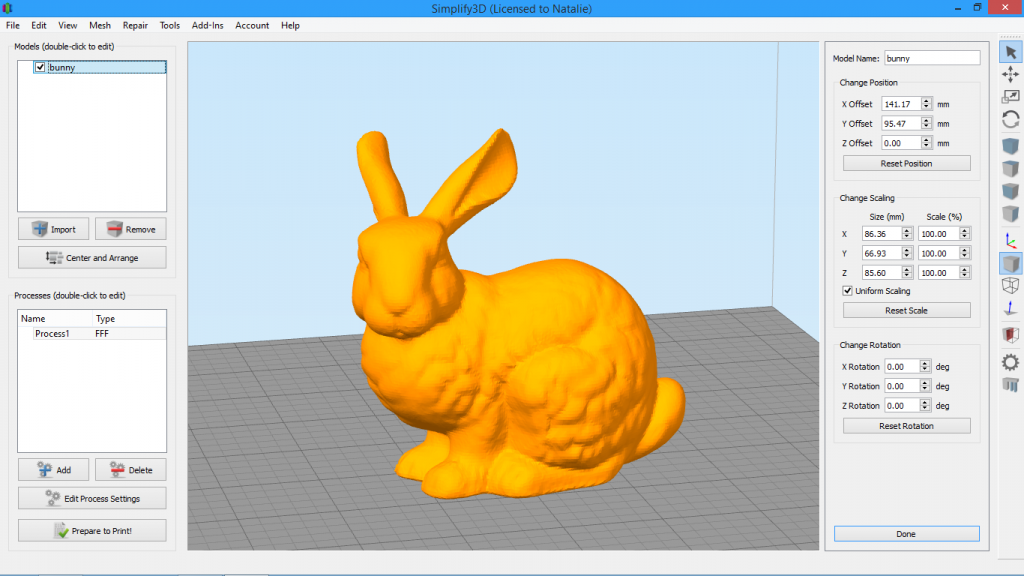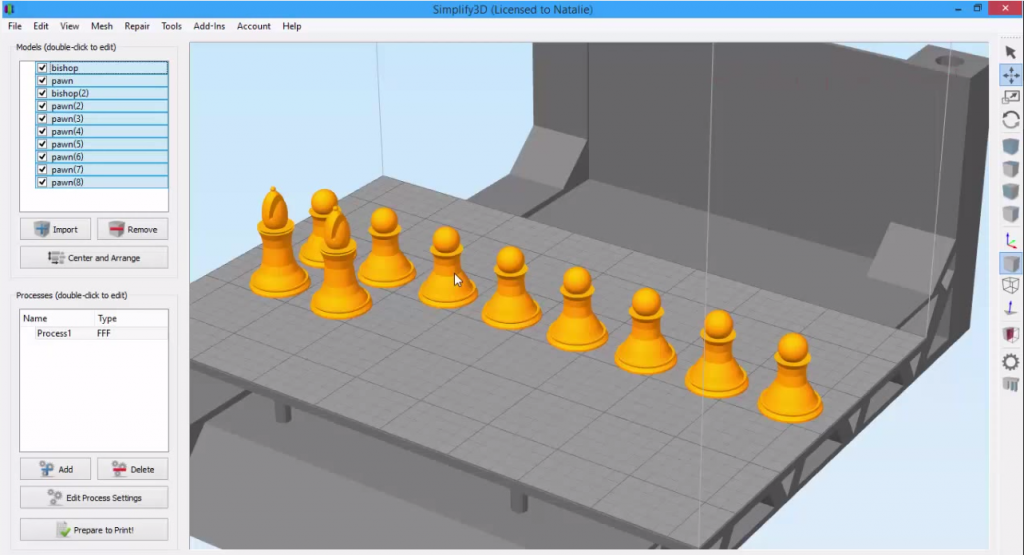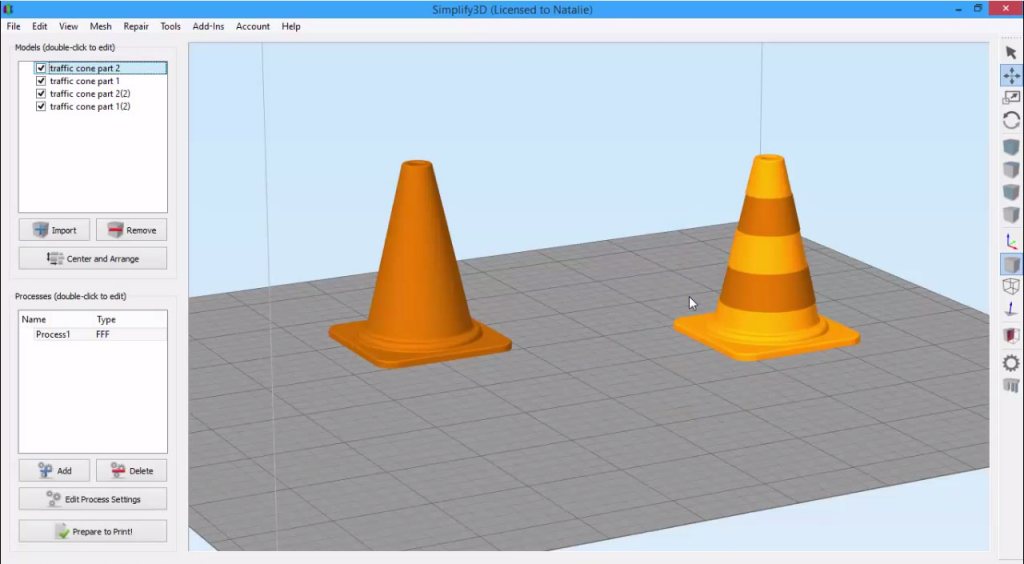Model Import Actions
Do you find yourself making the same changes to models each and every time you import them? Set up an Import Action to automate the process.Quick Links
Video Transcript
Today, we’re looking at how to customize import actions in Simplify3D. Import actions are rules you set that then apply to every model you import. You might use import actions when you constantly find yourself making the same changes to models every time you import.
For example, in some CAD packages, the Z axis might be the vertical, upright axis, like it is in Simplify3D. However, some CAD packages have the Y axis as the vertical axis, so when you import a model into Simplify3D, it may be rotated due to these discrepancies in the coordinate axes.
So let’s say I have these spaceship models that are facing the wrong direction because my CAD software defines the vertical axis differently than Simplify3D does. I could just double click on this part to open the model settings panel, select both models, and rotate them by -90 degrees around the X axis. Then I’ll click Center and Arrange to pop them back up onto the bed.
But I don’t want to have to do this every time I import a model. Luckily, Simplify3D has a way to automate this task. Just go to Tools, Options, then the Models tab and create a new import action. We’ll choose Rotate X from the dropdown, and enter -90 degrees, and click Add. So now let me remove these models and re-import them so you can see how this works. Now when I import the parts, they import in the correct orientation, making my life much easier!
Here’s another example of when you might use import actions: If for some reason, your parts are always modeled and exported in the wrong unit system, you would have to scale your part every time you import. I’m going to show you a part that was modeled in inches, but I’ll need to scale it to millimeters. When I try to import it, you’ll see I get a prompt from the software asking whether I want to scale it. If I were to click Yes, it would scale the part correctly, but I’m going to click No just so you can see how it looks. While we could scale this model up manually, or we could have chosen Yes when prompted by the software, we can also set up an import action to perform the scaling automatically.
To set up our import action, there is one piece of information we’ll need. That’s the knowledge that 1 inch = 25.4 mm. Since our scale is a percentage, this means to scale a part from inches to millimeters, I’ll have to scale it 2540%. Now each time I import the part, it will be automatically converted from inches to millimeters.
If you ever want to delete an import action, just go back to the models tab, select the action, and click Remove.
There are many other examples of when import actions come in handy, so if you find yourself making the same adjustments to your 3D models every time you import, this is the feature to use.