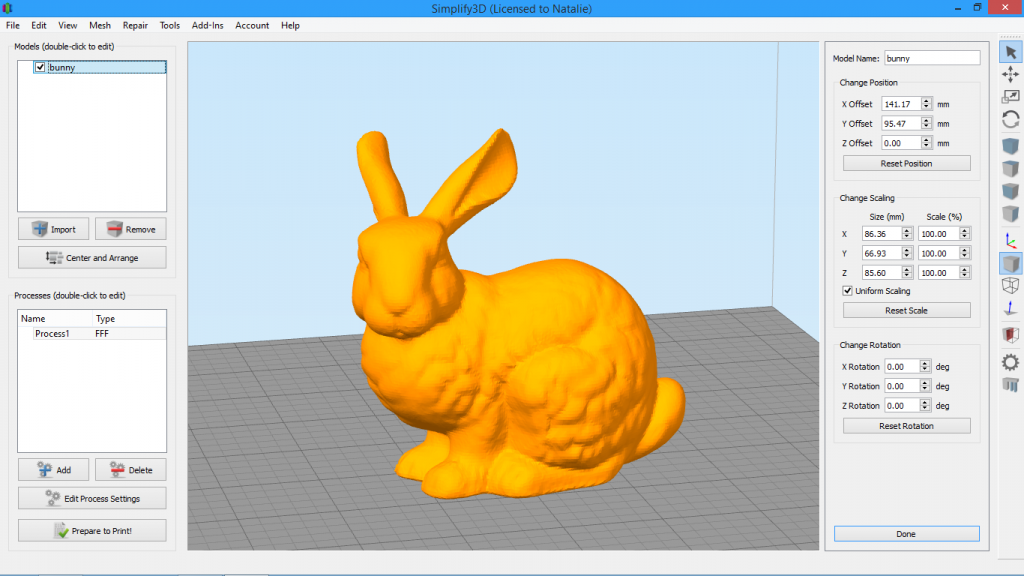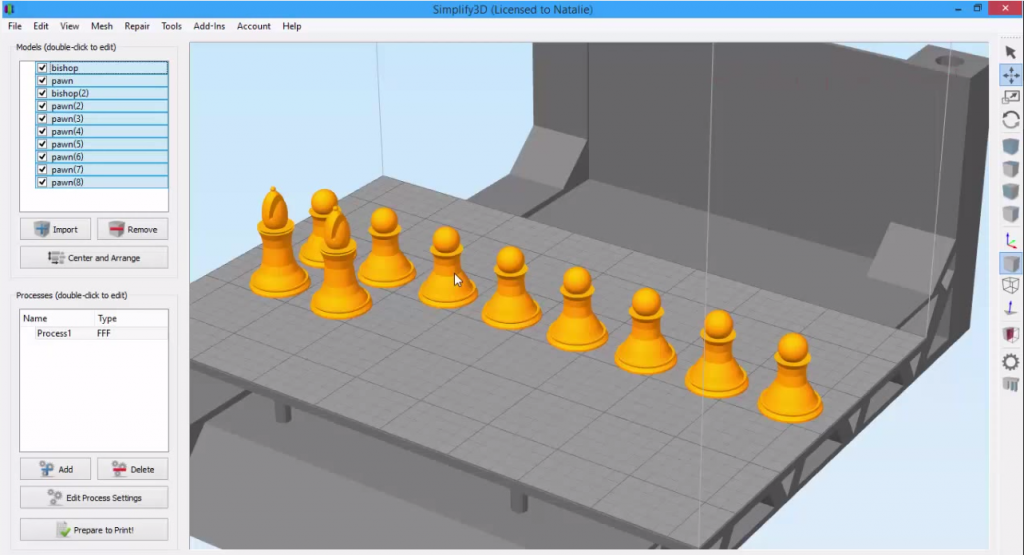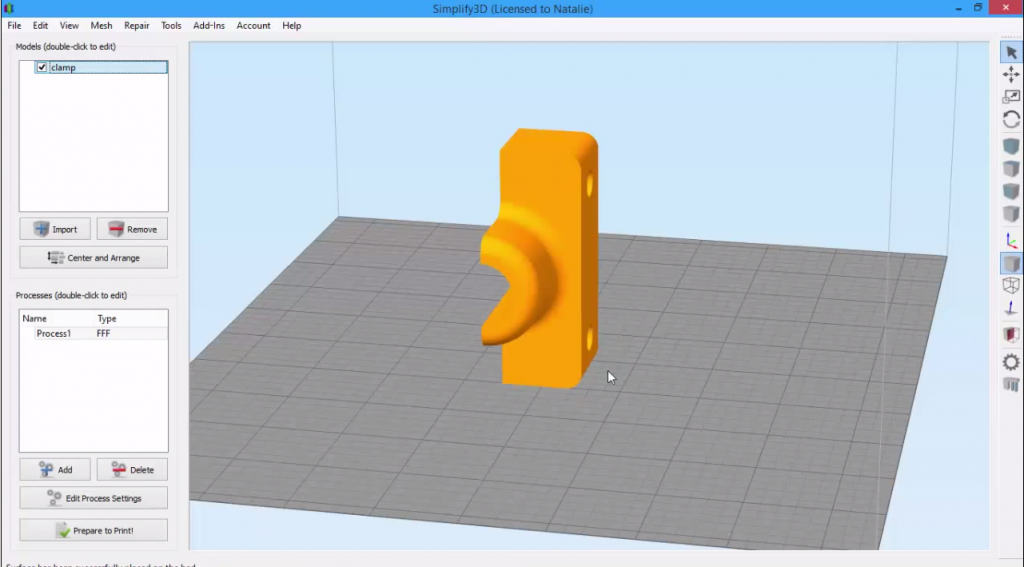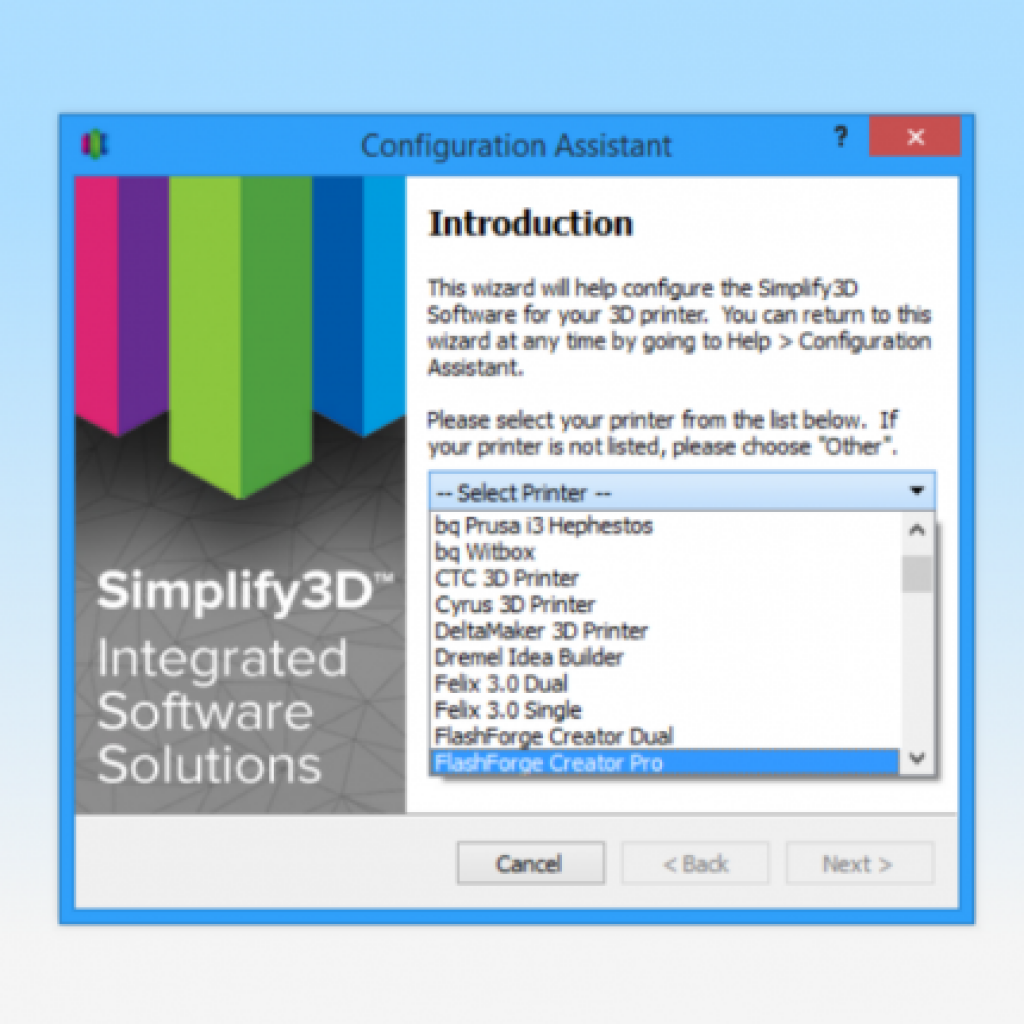Getting Started with Your Account
With Simplify3D Version 3.0, there is a new account system that allows you to manage your account settings and access software updates. This video will give you a quick tour!Quick Links
Video Transcript
Simplify3D introduced a whole new user account system in version 3.0. This new system makes it easy to manage your license and get the latest software updates. Plus, it allows your desktop software to connect to the cloud in order to access up-to-date printer profiles when you need them. I’ll walk you through the new account system now.
On Simplify3D.com’s top navigation, click “Account.” That will bring you to this account page. You’ll notice two sections here: one for previous Simplify3D users who have not upgraded their accounts yet, and one for users that already have a username and password.
Users who purchased prior to version 3.0 will need to take a moment to upgrade their account in order to access software updates. You’ll need your email address and product KEY. I’m sure you’ll be happy to know that in the future you can just use your username and password to log into your account, so you won’t have to remember your product key.
If you just purchased Simplify3D, you’ll have already created a username and password. Just log in here to access your account. You’ll see a variety of options here on the left, but let’s just focus on a few key things.
The dashboard will have the latest news and announcements from Simplify3D. If you just purchased, you are probably only looking for the software! Click download to get right to the good stuff.
There are some other tools you may find helpful. For instance, you can change the name, email address and password associated with your license. There’s a lot more to explore here, but that’s enough of an overview to get you started.
The first time you open the software, you will be prompted to log in. It’s worth noting that, this is still desktop software, so you don’t need an internet connection every time you use Simplify3D. However, you will need to be connected to the internet to download new profiles or software updates. I’ll go ahead and log in, and I’ll click “remember me” so I won’t have to enter this again…
That’s it! Now your desktop software is connected to your online account, and you’re ready to go!